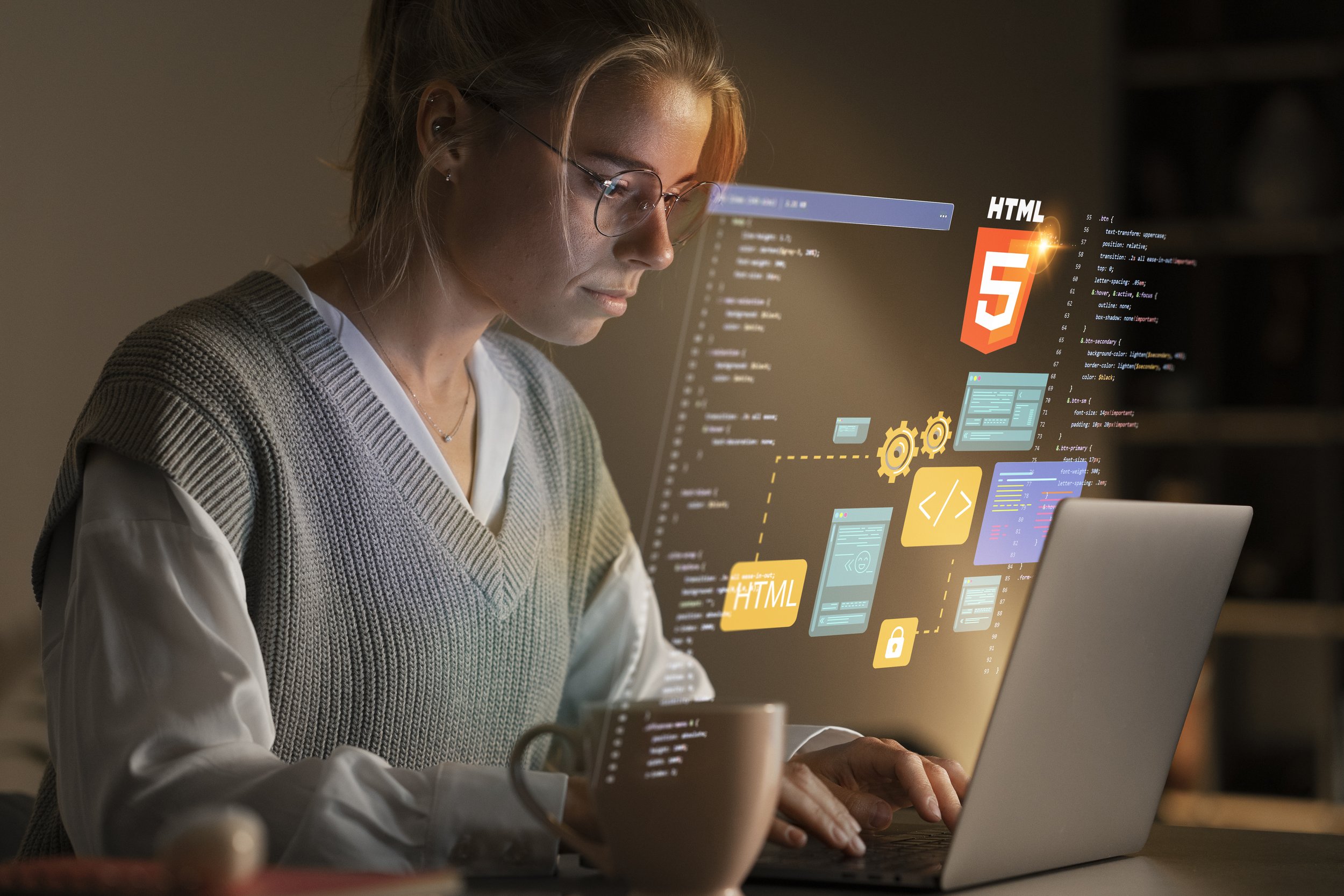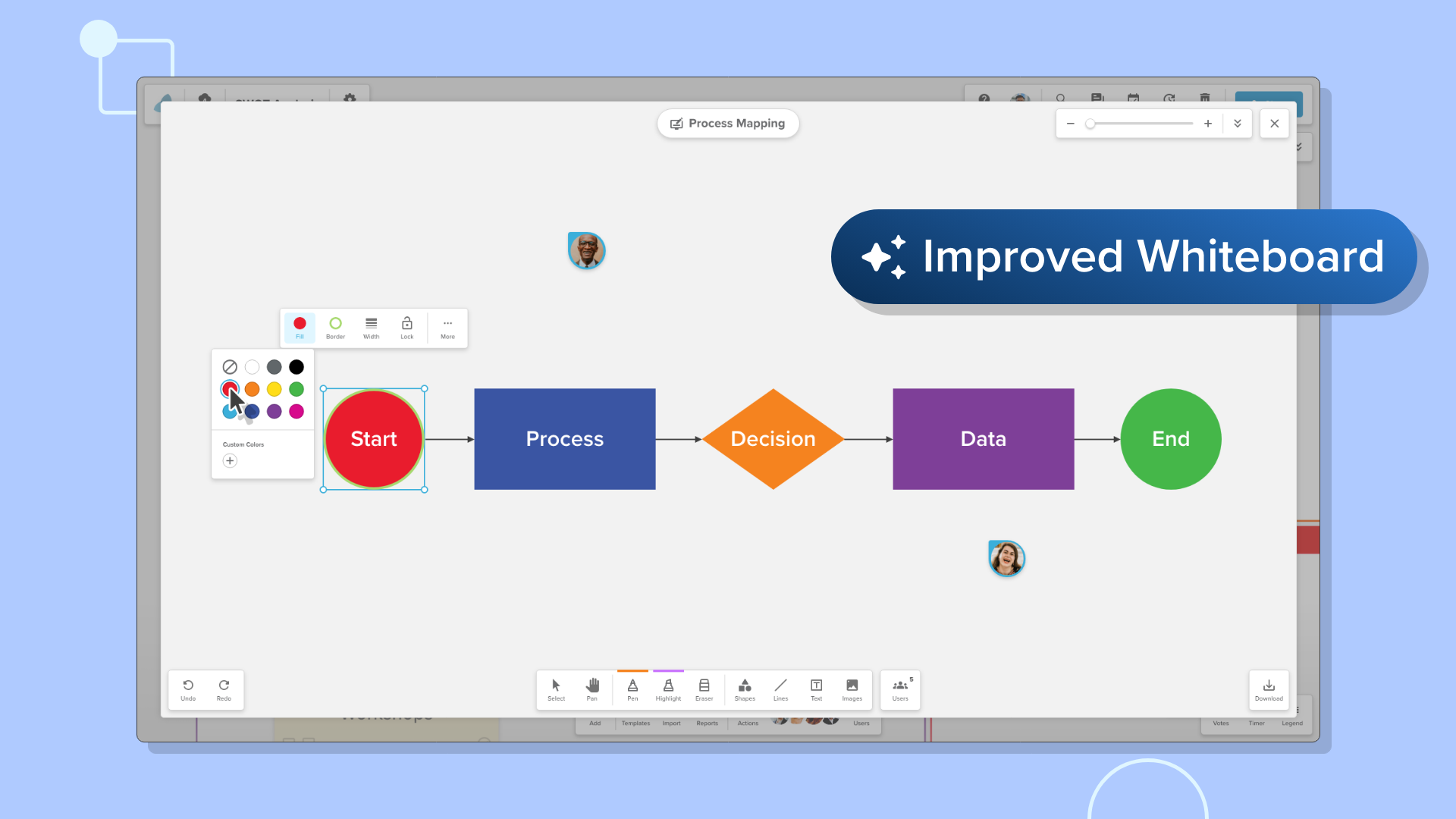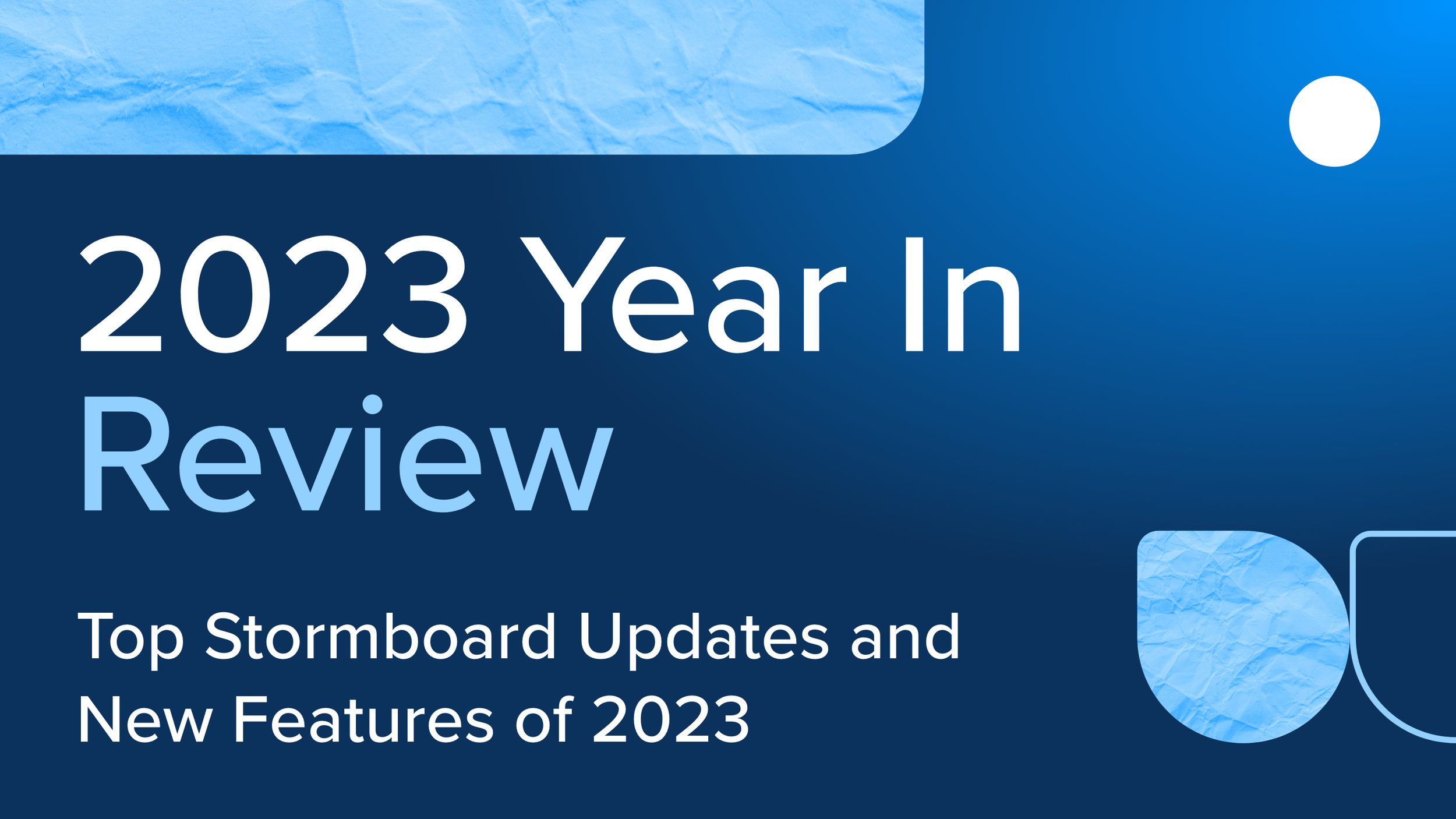Stop Taking Photos of Whiteboards After A Meeting! Use Stormboard Instead
Whiteboards are used in meetings, classrooms, and other group collaboration settings all over the world. When a meeting, class, or session is done, you usually end up with a whiteboard full of ideas that you need to save or remember for your next meeting or class — but how do you transfer all of that information to a page, email, or document?
You probably get out your phone or tablet and snap a picture that you intend to use later on.
Students do this a lot in lieu of taking notes during class, and meeting participants in workplaces do this for lack of a better option or lack of time to write everything down right then and there.
When you get back to your desk, home, or work area and look at the photo, it is most likely blurry, out of focus, and hard to read. And in some cases, the photo gets accidentally deleted from your device or lost somewhere in your photo library.
Sending these photos to remote team members or those that missed the meeting isn’t any better, because they will have just as hard of a time reading them as you do.
How are you supposed to get any important information from these pictures? It’s a challenge that just isn’t worth the effort.
Stop taking blurry photos of whiteboards and start using Stormboard!
Stormboard automatically saves all of your information securely to the cloud, so there’s no need to click ‘save’ when exiting a Storm (what we call your digital workspace). You can go back to any of your Storms from any device at any time to review your work or continue adding to it.
Because Stormboard is a digital whiteboard, there isn’t any need to worry about things being erased, deleted, or lost like they would on a traditional whiteboard (no more P.L.O.!).
And, if you work with remote team members, they don’t have to get caught up on a meeting with that blurry photo of a whiteboard — they can join your Storm and get all of the important information they need!
One of the best features, that eliminates the need to take rushed photos of your written ideas, is Stormboard’s reports.
With this feature, any user is able to instantly turn all of the information in their Storm into a detailed report of their choice.
The types of reports Stormboard offers include:
Microsoft Word
This is a detailed report that you can customize to be as robust or as streamlined as you prefer. You can include any of these sections: Ideas by Section (you can choose to include comments or not), Ideas by Creation Date, Ideas by Creator, Ideas by Legend, Completed Tasks, Incomplete Tasks by Assignment, Incomplete Tasks by Due Date, Top Ideas, Favorite Ideas, Vote Summary by User, and Comments. Every report also includes a table of contents and a cover page.
Use this report as meeting minutes or as a comprehensive project report. It can be edited, and then shared with your coworkers, employees, management, stakeholders, or executive team.
Format: Microsoft Word — can be edited and customized.
Microsoft PowerPoint
This report creates PowerPoint slides for each section of your Storm.
Use this report for giving presentations to other teams, managers, executives, or stakeholders.
Format: Microsoft PowerPoint — can be edited and customized.
Microsoft Excel
This report is compiled in a spreadsheet and can include one, or all, of these categories: Statistics, Storm Data (ideas and index cards), Comments, Chat, Connectors, and Votes.
It gathers all of your data and organizes it into a series of spreadsheets, charts, and graphs, which is a great way to analyze your ideas, team participation, and more. It is also useful for exporting data into your other business tools.
Format: Microsoft Excel — can be edited and customized
Storm Screenshot
This report produces a high-resolution screenshot of your entire Storm.
Share this image with your colleagues to show a high-level look at your Storm and the work that you are doing. Essentially a high-resolution version of taking a photo of a traditional whiteboard.
Format: PNG
Wordle
This report generates a “word cloud” from the text that is in your Storm. The cloud gives greater prominence to words that appear more frequently in the source text by making them larger.
A quick look at the most-used words or phrases from a meeting or brainstorm in order to gauge the temperature or focus of your collaboration.
Format: PNG
Tasks
This report sorts all of the tasks in your Storm and shows the Task Name, Due Date, Completed Date, Assigned Date, Assigned To, and Current Status. It gives you an overview of the status of all tasks assigned in your Storm so you can see what needs to get done, who is going to do it, and make sure actions are taken to complete each task.
Use it internally with your Team, or share with management or other Teams to keep everyone on the same page. The data can also be exported from this Excel report into your other business tools.
Format: Microsoft Excel — can be edited and customized
Votes
This report gives you an overview of all of the votes in your Storm by Top Ideas, Favorite Ideas, and a Vote Summary by User. The report also contains a table of contents and cover page.
Quickly see the most popular ideas after your meeting or brainstorm in order to set priorities and decide what actions to take next.
Format: Microsoft Word — can be edited and customized
Outline
Gives a comprehensive overview of your Storm in a familiar format that is easy to read.
This overview is ideal for getting caught up on everything that has happened in your meeting or project in a familiar format. You can also easily copy and paste data from this report into another document or format without having to download anything.
Format: View only (you can copy and paste info from this report)
Exports
This report is available in either:
JSON
XML
OPML
Uses: Use this report to export the data from your Storm into other business tools.
Get Started
Put down your camera and Stormboard today!