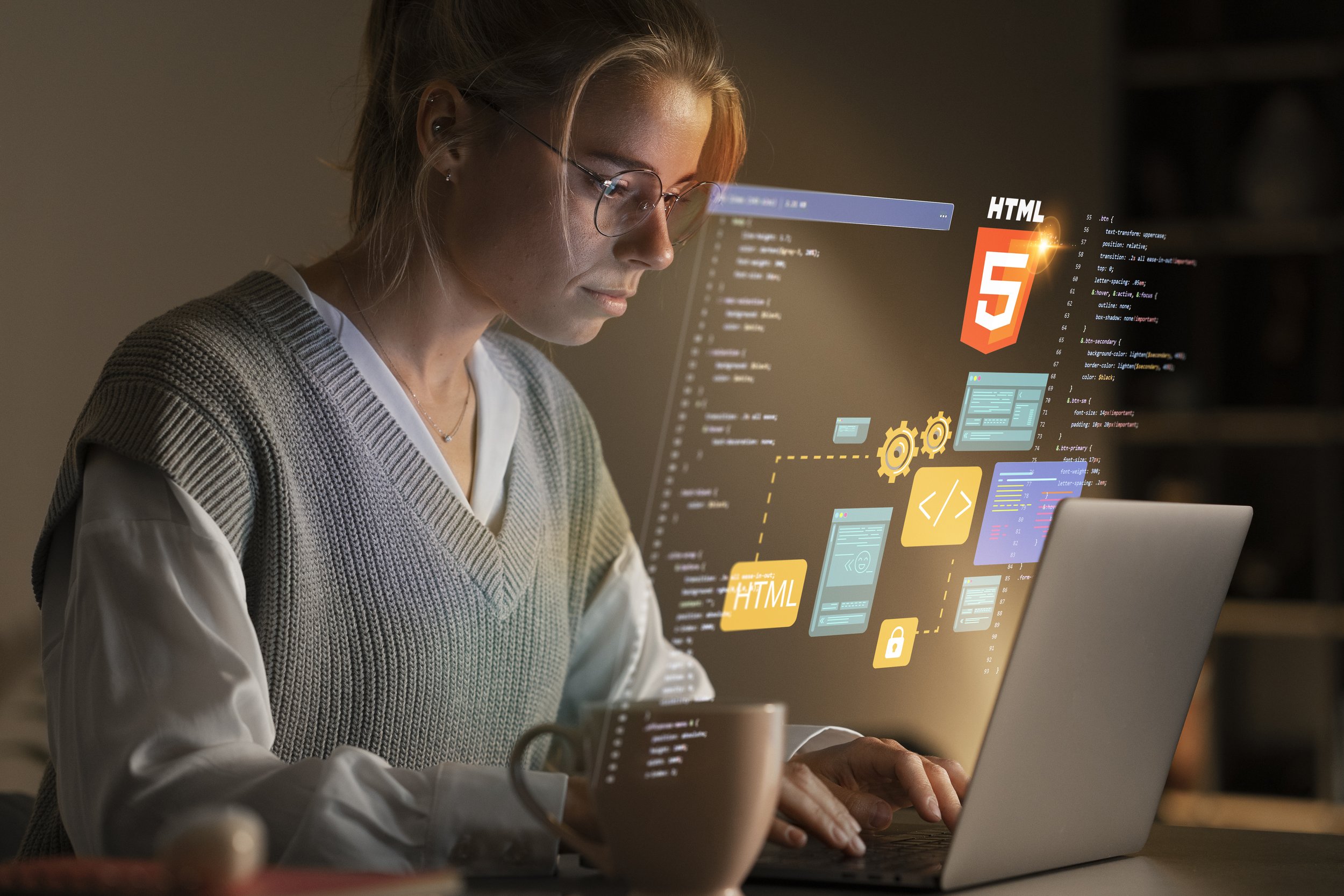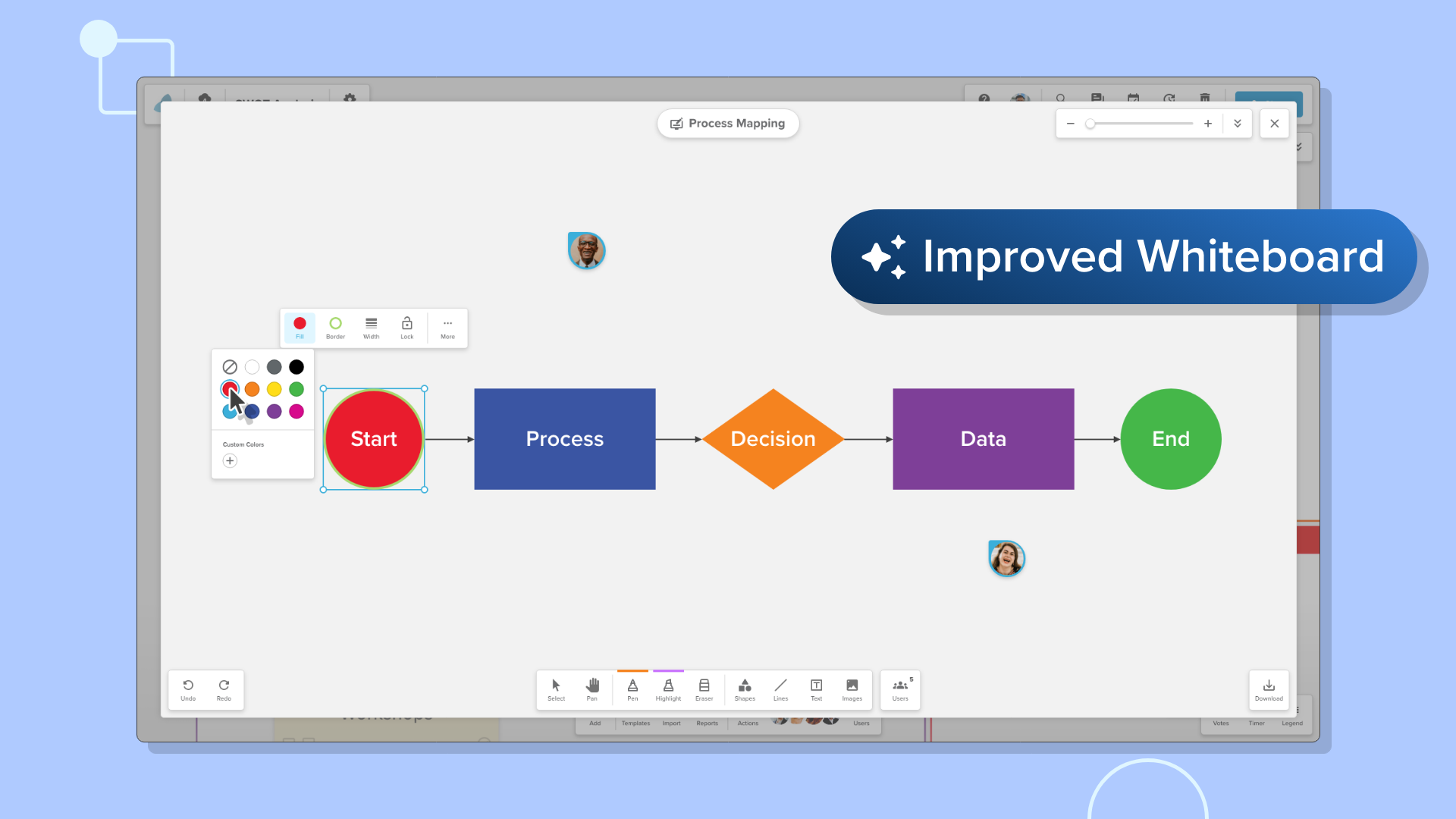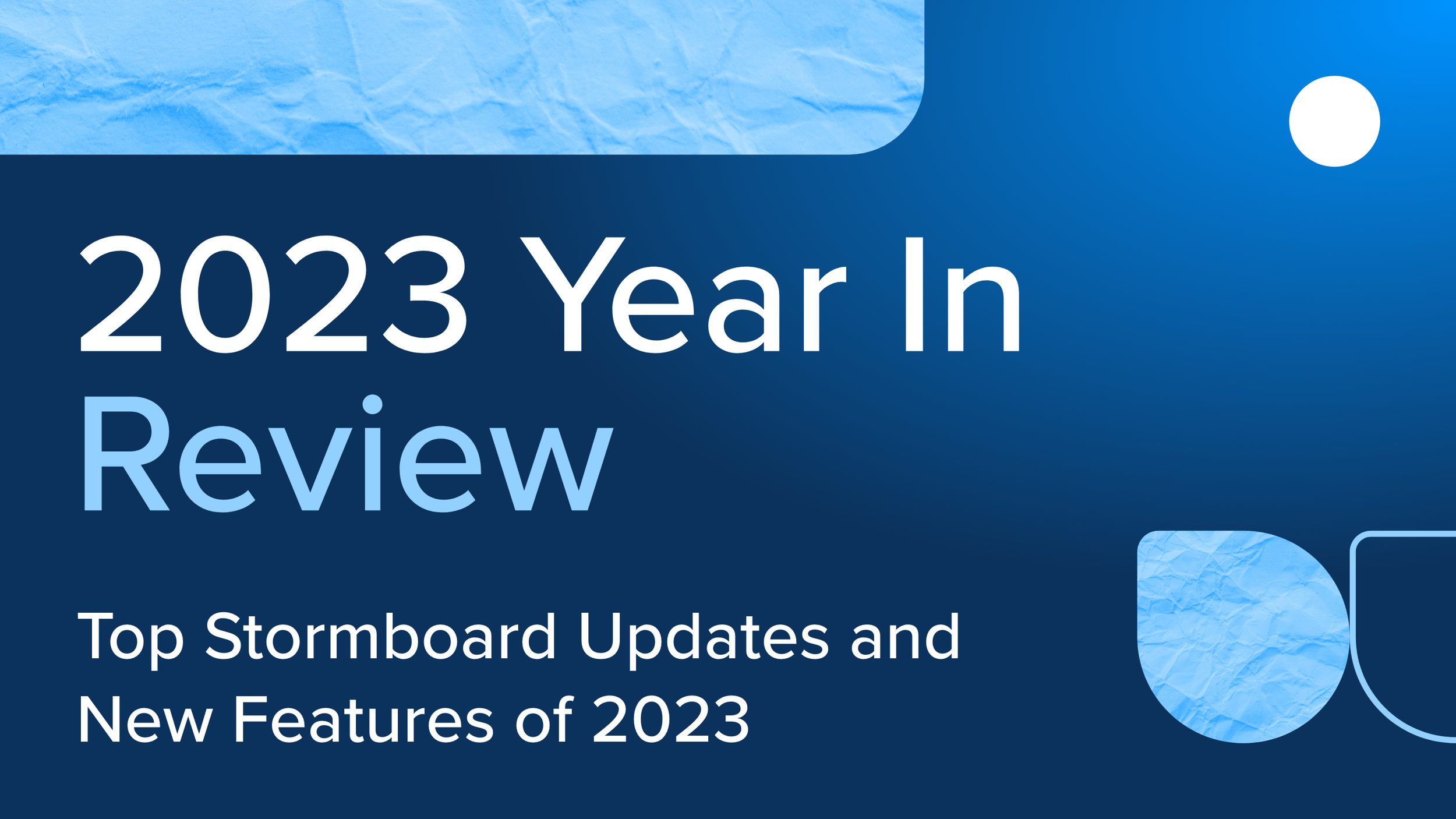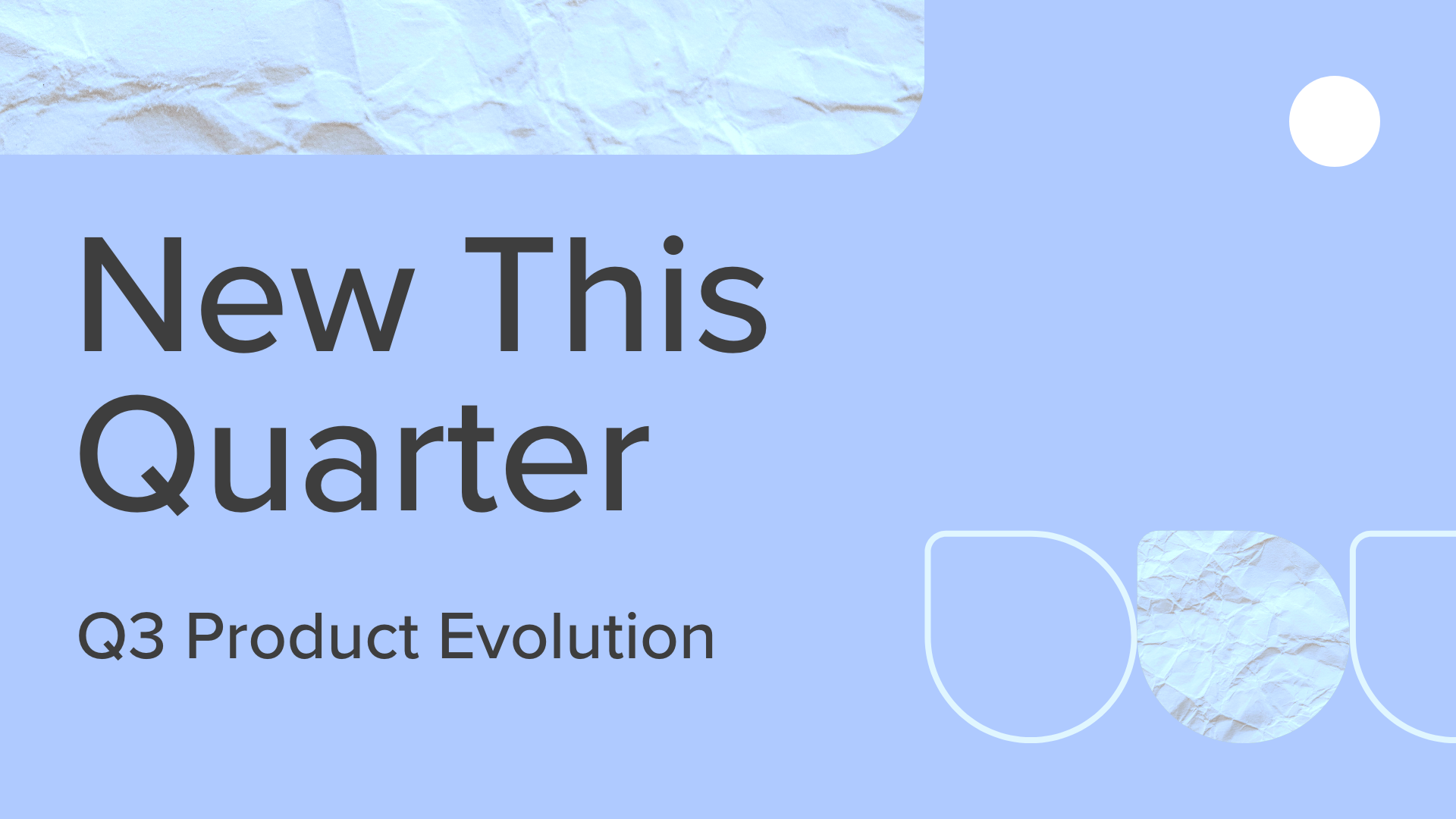How to Organize Ideas with Stormboard
Let’s face it, organization — especially after a meeting — is usually a chore.
We organize all the time at home, so why do we need to take so much time to organize at work too?
The fact is, however, that meetings require organization, and most workplaces hold meetings at least once or twice a week. During meetings, everyone’s ideas need to stay organized so that you can pick up from where you left off for the next time you meet, and so that ideas can be turned into action, continuing the momentum.
Organizing ideas in a meeting usually involves notebooks or loose sheets of paper, a physical whiteboard, or one computer that the facilitator or note taker is frantically trying to write ideas in.
Even if everyone in the meeting is scribbling things down on their own notepaper, all of the ideas are separate and will need to be transcribed later to send out to everyone. That takes extra time and unnecessary work.
Organization can get especially tricky in large team meetings (ten or more people) who all work in separate departments. Why should Sandra from accounting need to keep track of ideas that Kelly from marketing is discussing? Unless there is crossover, having your whole team follow along with one person documenting everything that will be turned into meeting minutes isn’t the best way to organize.
If you want to be done with keeping track of loose sheets of paper, losing your work that was thrown up onto a whiteboard, or transcribing messy meeting minutes, sign up for a Stormboard account and your team will be on their way to becoming organization gurus!
Organizing Ideas with Stormboard
Getting organized couldn’t be easier with Stormboard’s digital workspace. If you’re used to trying to organize meetings and events manually, a virtual platform is going to become your new best friend.
These are just some of the features Stormboard has that will catapult your organization level to new heights.
1) The Dashboard
Every Stormboard user has a Dashboard where they can see all of their Storms (what we call your digital workspace) neatly organized in one place. Each of your Storms has a thumbnail image and title that allows you to easily search for and select the one you want to open.
The Dashboard is also where you can create a new Storm, join a Storm, chat with our support team (bottom right-hand corner), and even connect to Slack if your team uses that platform.
A sample dashboard showing the “Recent Storm” view can be seen below.
2) Templates & Frameworks
When you open a new Storm, you will be prompted to select a template from the template gallery. There are hundreds to choose from that cater to your specific needs as a team or an individual. There is everything from basic two-section templates such as Pros vs. Cons, to complex templates that have matrix and spreadsheet layouts. We also have templates for business processes like Agile, design thinking, Kanban, and more!
A sample of a basic template can be seen in the image below.
Templates are fantastic for organization, as they are endlessly customizable and will give you a place to properly add and share your ideas at a meeting, event, or anywhere else you may work from. You can change your template anytime by clicking the Template button at the bottom of your Storm.
Many of Stormboard’s templates include sections that can be resized and renamed for optimal organization (see image below).
The sections can be as simple or as detailed as you need. For example, Pros vs. Cons is very simple and straightforward with two simple sections. The more sections and space you add, and the more detailed templates you choose, the more in-depth your Storm will be.
If you need a template specific to your team’s unique process, we can help with that!
Go to our contact page and inquire about a customized template.
3) Sticky Notes & Index Cards
Once you have a template selected, you can start generating ideas using virtual sticky notes and index cards. Double click anywhere in your Storm and a new sticky note will appear. You can add text, images, files, videos, and even your own drawings to express your ideas! (Shown below).
All sticky notes fit nicely within the sections and can be moved around in a matter of seconds. Need the notes to be even more organized?
Change the color of any sticky note to easily identify it or use the sticky note legend to assign each color to a person or topic.
You can also ‘snap’ your sticky notes into a super-organized grid formation by changing the section type to ‘Magnetic’ (shown below).
You can also group your content with an index card. When you select the index card option on a new sticky note, you can create lists just like you would on a normal paper index card.
But that’s not the best part — to truly organize your ideas the best way possible, a Sub Storm is automatically created from your index card. This is a Storm within a Storm where different members of your team can organize themselves even further. To do this, create an index card, and enter the Sub Storm by clicking on the stack of sticky notes, which can be found in the small right-hand menu of the card (shown below).
Does your marketing team want to be part of the main Storm, but they have ideas of their own that not everyone needs to be a part of? They can open their own Sub Storm and get working while still being part of the group! And, like with all of Stormboard, it can be accessed at any time from any device.
4) The Chat Tab
No need to chat externally during your meeting or while working on a project in Stormboard! In every Storm, there is a ‘Chat” tab in the top right-hand corner. This works just like a basic instant messaging service and is a great place to share ideas.
Because you can chat right in a Storm, everything is organized in one single space and can be accessed at any time, wherever you are. Ideas are shared faster than ever in the chat tab, and the people chatting don’t have to be in the same room. It’s simple to see your chat messages while simultaneously working in the Storm.
5) The Activity Tab
Never miss anything happening in your Storm! The Activity tab, located in the top right-hand corner next to the Chat tab, is where you are able to see all of the activity that takes place in a Storm.
Within the Activity Tab are three sub-tabs — All, New Ideas, and New Comments. “All” will show you every action that has taken place in your Storm while you were away, “New Ideas” will show you any new sticky notes or index cards that were made in your Storm, and “New Comments” will show you all the new comments that were made on sticky notes in the Storm.
6) Reporting
Organizing everything at the end of a meeting or brainstorming session is difficult. You have to send emails to everyone, try to figure out who thought of which ideas, and gather paper or take pictures of a whiteboard.
With Stormboard’s instant reporting feature, you don’t have to bother with any of the confusion or mess that comes with compiling everyone’s notes.
To run a report, click on the ‘Reports’ button at the bottom of your Storm. This will open a dialog box where you can choose from several different reporting options (shown below).
All of the ideas that have been generated in your Storm will be automatically organized in a format of your choosing — the hard work is done for you!
Get Started
Ready to get organized? Sign up for Stormboard now!