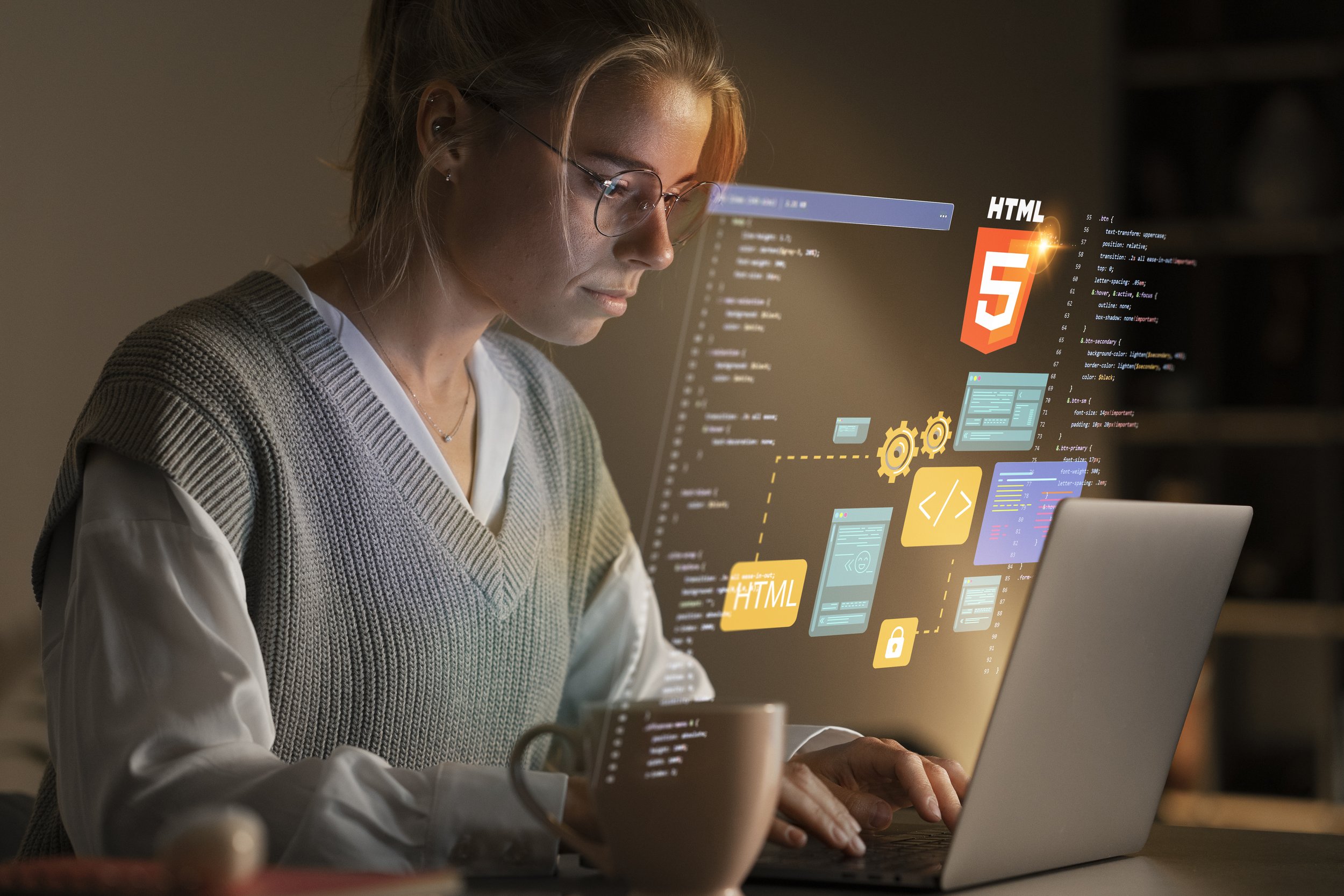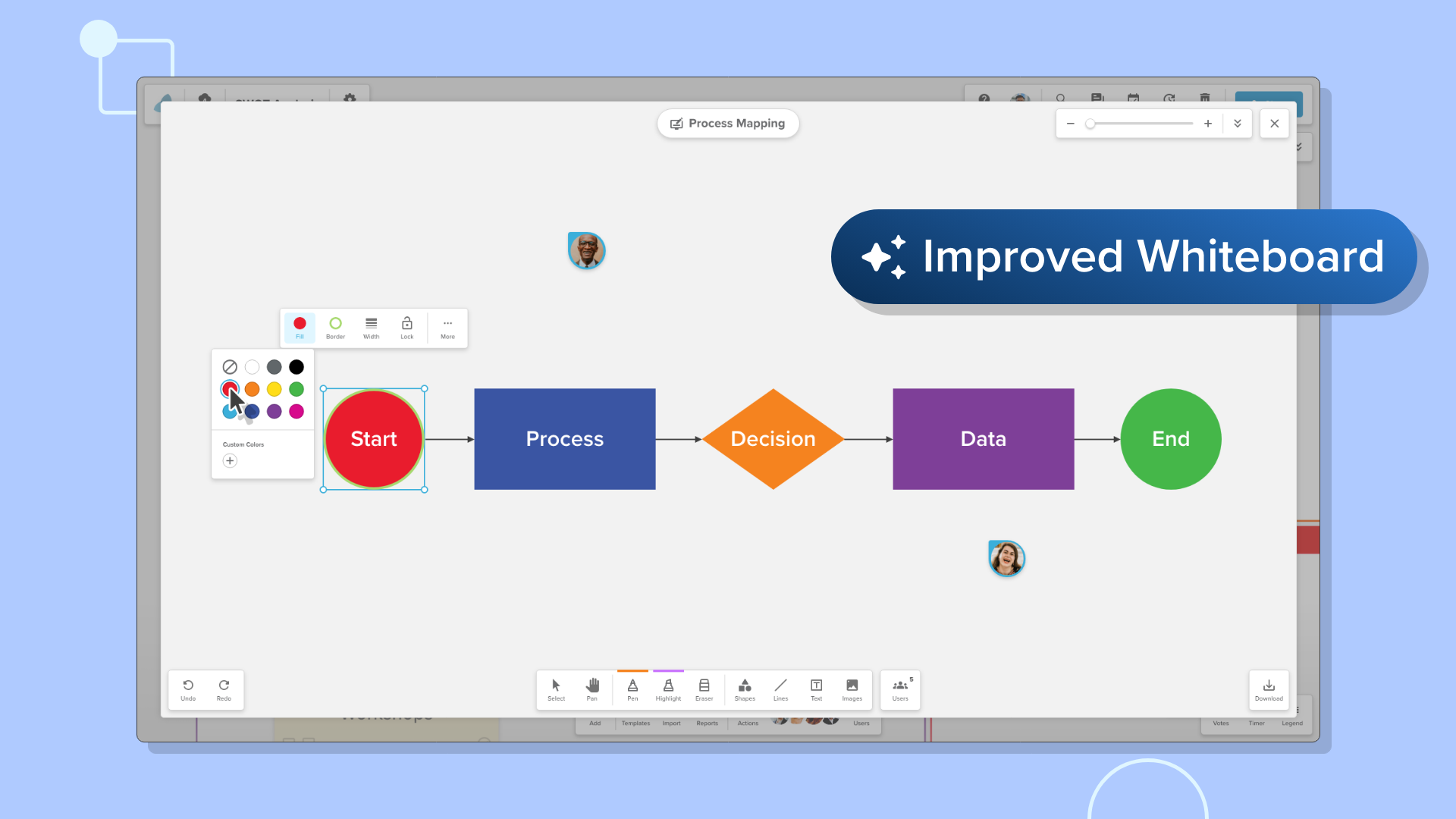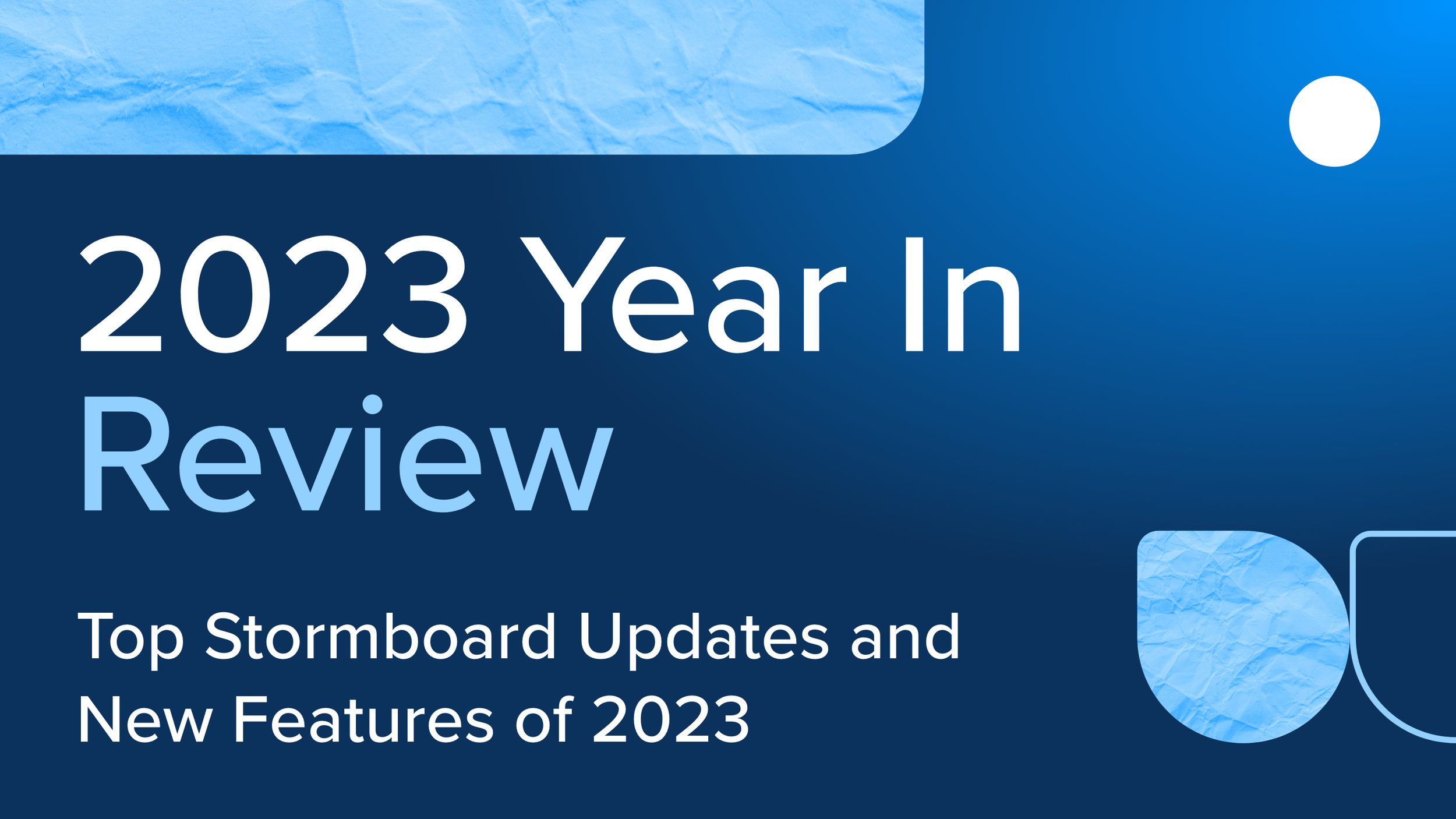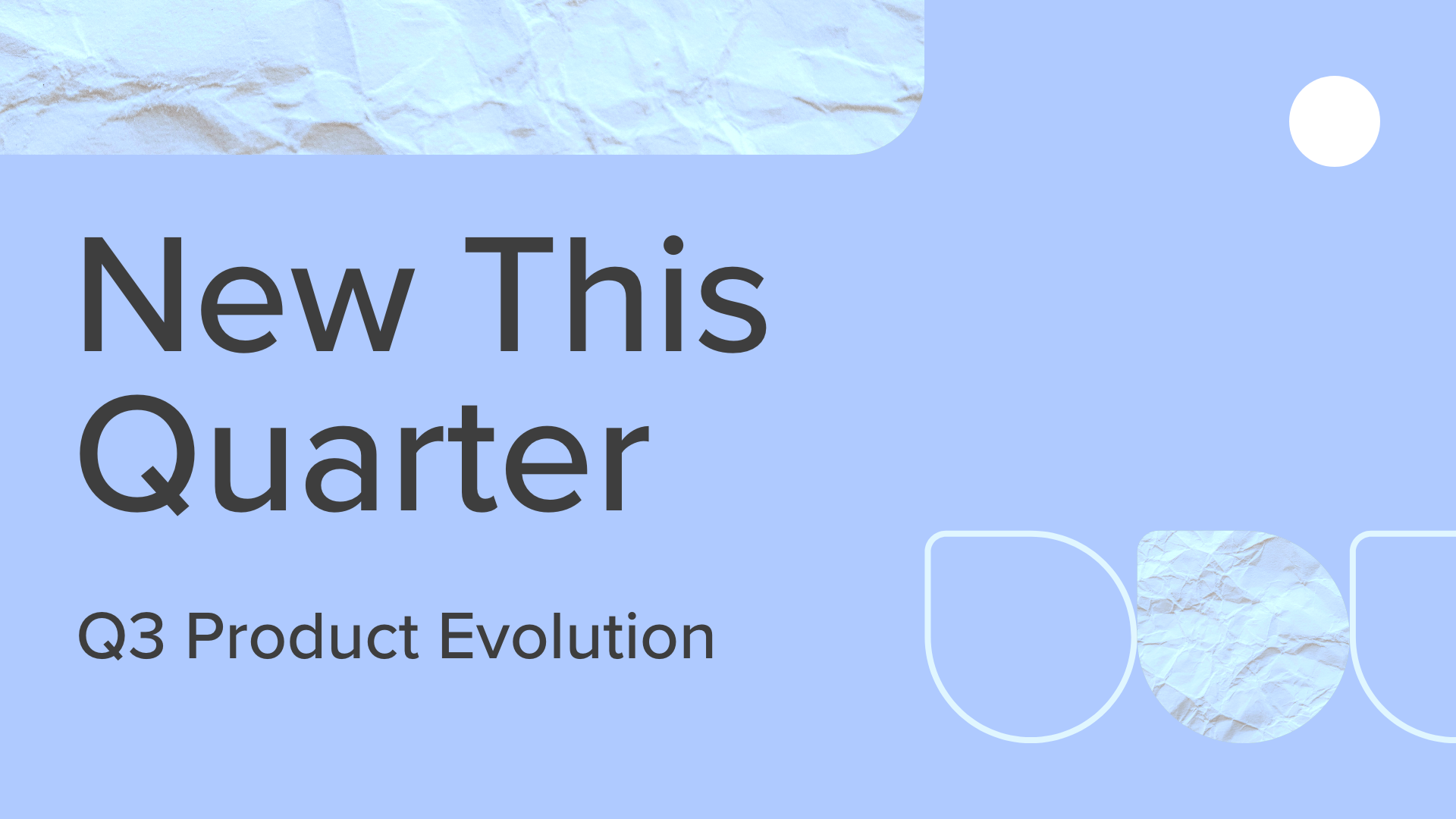Stormboard Works With Microsoft to Provide Seamless Integration!
Stormboard integrates with your Microsoft workflow to ensure you never miss anything happening in your meetings or projects.
Built-In Office 365 Online Integration
The Office 365 Online integration allows you to add files and photos from your OneDrive, and upload or create new Word, Excel, or PowerPoint documents while in your Storm and co-edit these documents in real-time with members of your team. You can then create reports in Office Online documents that can be used as meeting minutes, presentations, and more.
Add files and videos to your Storms from OneDrive
Connect your OneDrive account to Stormboard and you will be able to add images and files from your drive to all of your Storms!
To set up OneDrive you will need to log in to your Stormboard account.
Once you are signed in, enter any Storm and double-click anywhere on the screen to create a new sticky note.
Click on either the image or file tab.
Click on the OneDrive button.
Log in using your OneDrive credentials.
Your Stormboard account will now be paired with your OneDrive account and will be able to add images or files to any of your Storms.
Create new Word, Excel, or PowerPoint documents right in your Storm
Create new documents in your Storm using our Office 365 integration! You will be able to save the documents directly to your Storm or download them to your desktop.
To create a new Word, Excel, or PowerPoint document log in to your Stormboard account.
Once you are signed in, enter any Storm and double-click anywhere on the screen to create a new sticky note.
Click on either the file tab.
Click on the Excel, Word, or PowerPoint button.
A new window will open in your browser with a blank document. You can then add information to the document that will be automatically saved in Stormboard!
Co-edit Microsoft documents in real-time with members of your team
Collaborating on projects, documents, and presentations is more efficient and effective with Stormboard! Any Microsoft document in your Storm — whether it was one that you added from OneDrive, dropped into a File sticky from your desktop, or created as a new document while in your Storm — can be live edited or, co-edited with members of your team in real-time, and then saved in your Storm.
To edit or co-edit a Word, Excel, or PowerPoint document log in to your Stormboard account.
Once you are signed in, enter the Storm containing the document you would like to edit.
Click on the file sticky and then “Open File”.
A panel will open up. Click “Edit in Browser”.
A separate window will open, and you will be able to begin editing. All of your changes will be saved to the document in your Storm.
Each member of your team will need to follow the above steps in order to co-edit the document with you.
Create and customize Word, Excel, and PowerPoint Reports
One of Stormboard’s most powerful features is the ability for users to run reports. This feature gives you the ability to create professional-looking documents, using the information in your Storm, which you can then print, save, or share.
Use the Word report as meeting minutes, the PowerPoint report as a presentation to your executive team, or the Excel report to gather and analyze your data. All of the reports can be saved in your Storm and then opened and edited. You can also download them and edit them on your desktop or share them with your team through email.
To run a report login to your Stormboard account.
Once you are signed in, enter the Storm you would like a report from.
Click on the “Report” button at the bottom of your screen.
Click on the type of report you would like to create. A panel will open containing the report.
You can then choose to save the report to your Storm or download it to your device.
5. To edit the report, you can save it to your Storm and then open it to edit in your browser or edit it once you have downloaded it to your desktop.
Stormboard also connects with Microsoft Power Automate (formerly Flow) and Microsoft Teams! Click here to learn about our Microsoft Power Automate Integration and watch the video below to see how Stormboard works with Microsoft Teams.
Stormboard for Microsoft Surface Hub
Stormboard for Microsoft Surface Hub makes your in-person meetings and remote collaborations innovative and effective by utilizing the Hub’s integrated handwriting recognition for multiple users, pen and touch, the ability to quickly start collaborating, and more!
Using Stormboard for Surface Hub provides users with an experience as intuitive and familiar as putting sticky notes on a whiteboard! After you have completed your meeting or brainstorm, the resulting digital board, known as a Storm, never needs to be erased and can be rejoined and modified at any time.
Key features of Stormboard for Surface Hub include:
Real-time connection to any device with a web browser for true many to many collaboration.
Multiple simultaneous side-by-side users — two or more people can physically work on the same board at one time using pen, touch, or both.
The Surface Hub Pen can be assigned to the person using them meaning participants can be credited for their contributions.
Handwriting recognition in multiple languages.
NFC integration allowing users to authenticate their identities using a company badge instead of a typed password.
Reports can be created in a variety of formats, including Microsoft PowerPoint, Word, and Excel — no more blurry photos of whiteboards after your meetings!
During a Stormboard session, participants can use Skype for Business to invite remote users so everyone can see the same content and work with one another wherever they happen to be.
Do you want to try Stormboard’s Microsoft Integration for yourself?
Sign-up for a free trial today!