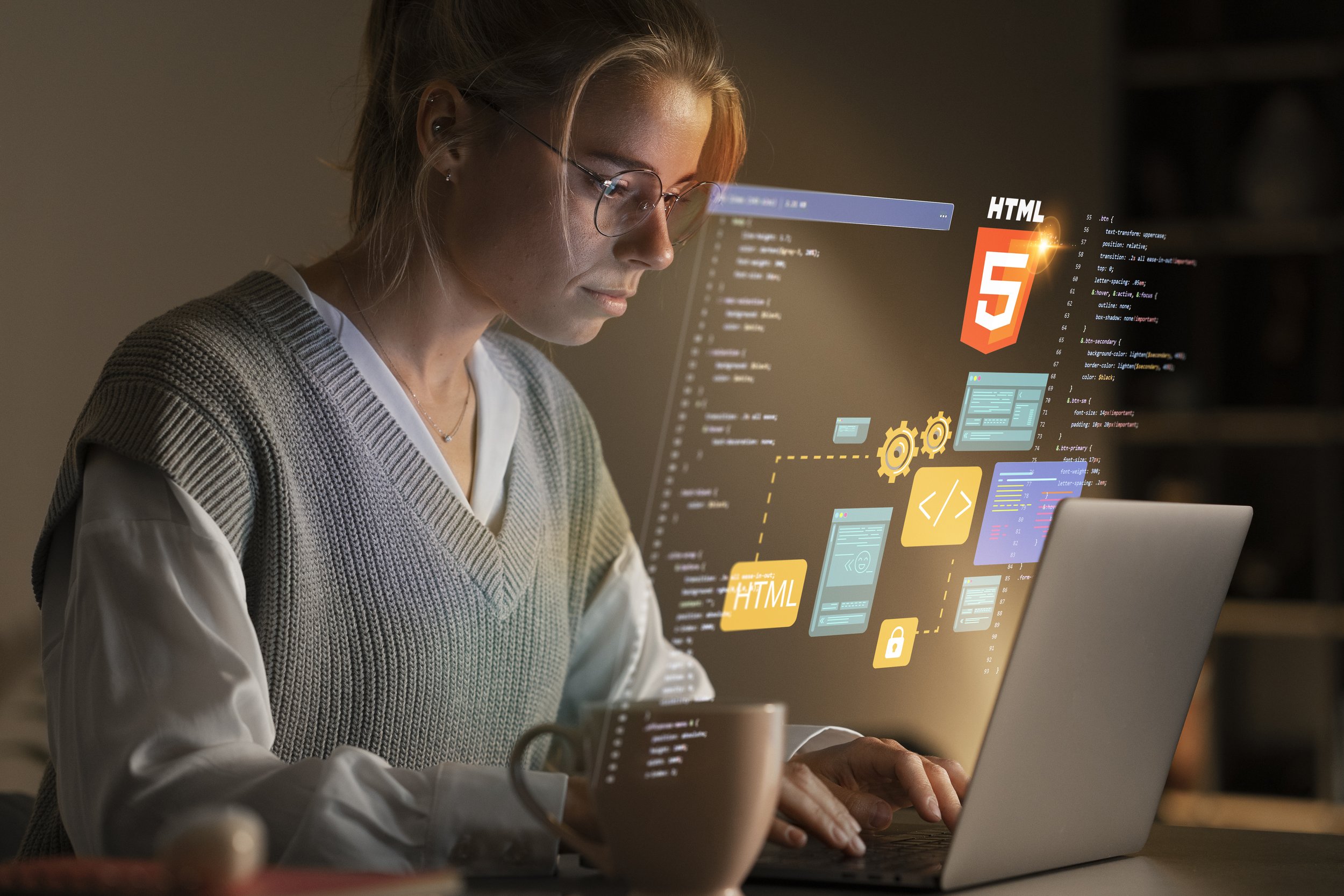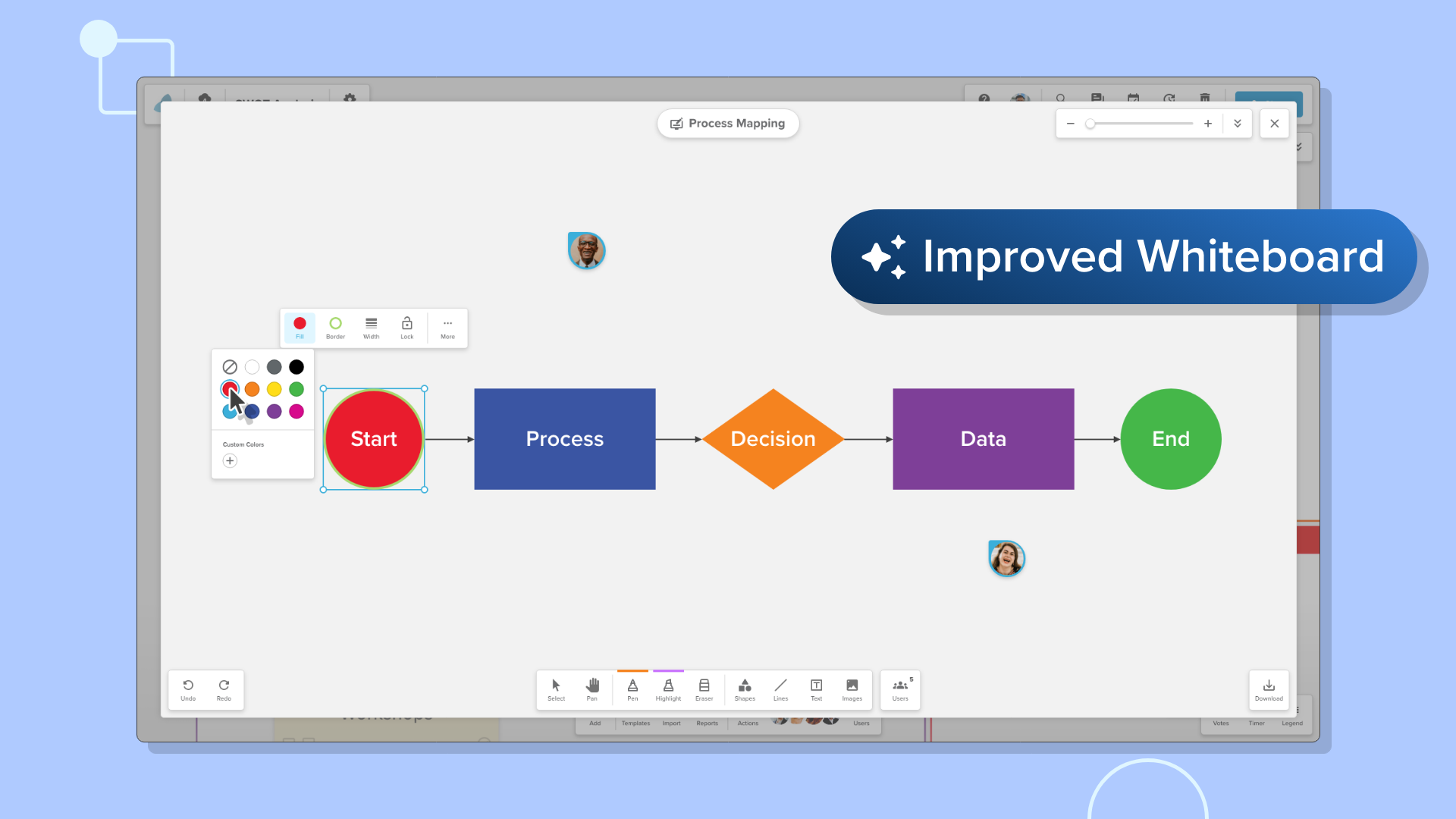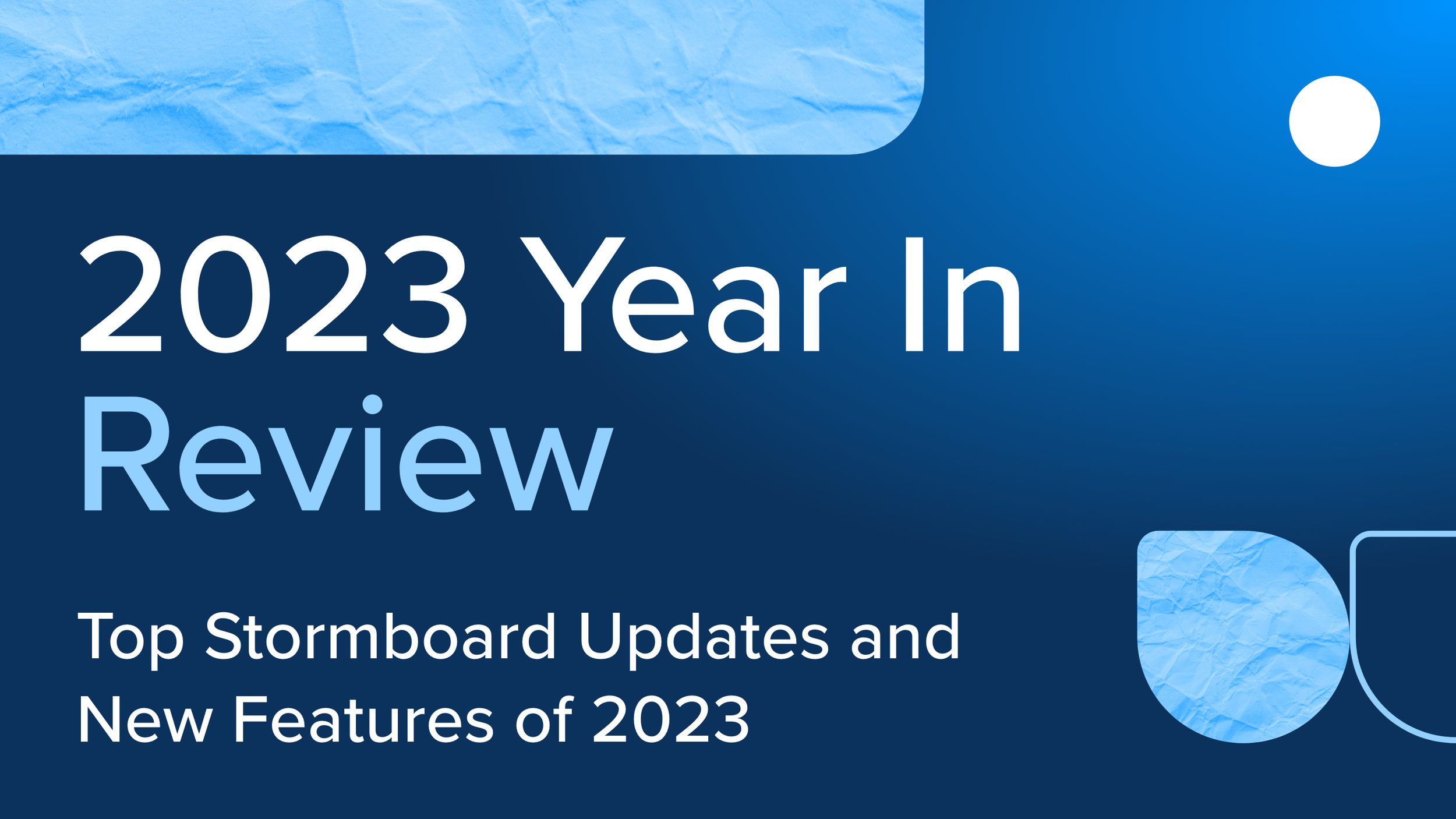Archive - Dashboard Update
We’ve made some pretty exciting changes to Stormboard — here’s what you need to know.
The NEW Dashboard
See all of your team’s activity and tasks all in one place!
When you log into your Stormboard account, you will be taken to the NEW Dashboard (see image above). Your Storms are still there, but they are now located on the right-hand side, with the most recently accessed Storms at the top.
In the middle of the screen is a NEW Activity panel that shows all of the activity that has occurred across all of your Storms in chronological order.
This means that you can catch up with everything that has happened while you were away at-a-glance, and you can click on any action item to collaborate on, and add your comments too, quickly and easily.
If multiple actions have occurred there will be a drop-down menu that you can click on to see them all. Clicking again will collapse the menu.
If you click on an action, you will be taken directly to that action in the Storm that it occurred in.
Easily see any new Tasks or check in on ongoing Tasks
This feed also contains any tasks that have been assigned to anyone on your team.
You can easily track all of the items that have been assigned across all of your Storms and quickly jump to any tasks that have been assigned to you.
In your Storm, the History and Activity tabs are now combined
The History and Activity tabs have been combined in your storm into one tab labeled “Activity.” This tab now shows a list of all the activities that have happened in your Storm in chronological order. If you click on an activity, you will be taken to that sticky note in the Storm.
While the History tab is gone, all the information that you would have found there is now available in the Activity tab.
There is a NEW Task tab
We have added a Task tab within each Storm that shows all of the tasks that have been assigned and who they have been assigned to.
You can export these tasks into an Excel document, and there is also a Task option under Reporting so you can easily run a report specifically on the tasks required to send out to your team.